All the answers to your questions about the energy manager and the app
Installation and setup
Here you will find everything you need to know about setting up and starting your PANTABOX Energy Manager for the first time, including tips on connection and network settings.
In this video you will find instructions for commissioning the energy manager.
The remote connection is always activated by default.
You can also use this function to access the PANTABOX Energy Manager outside your home network.
You can deactivate or activate the remote connection under System settings -> Connection settings -> Remote connection activated.
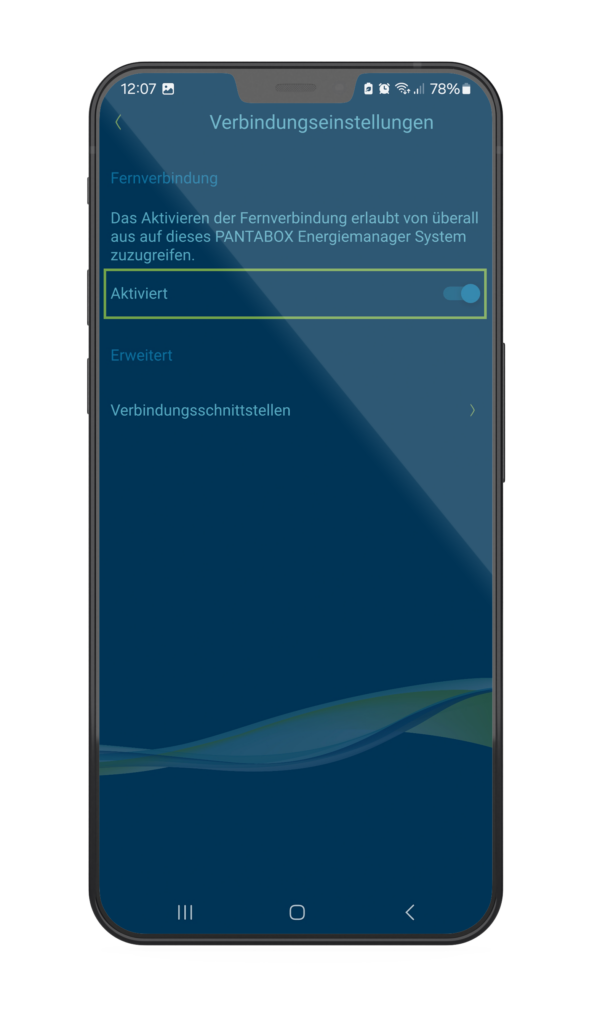
The PANTABOX Energy Manager requires a WLAN with 2.4 GHz, as this enables better penetration and range. Please check whether you are using the 2.4 GHz band for this network.
You could then check whether you can get reception near the router - if not, it is simply too far away. You can place the PANTABOX energy manager closer to the router or connect it via Ethernet.
For those wallboxes that have integrated phase switching, phase switching is activated automatically.
With PV surplus between 1.4kW and 3.6kW, single-phase charging is used; above 4.2kW, the system switches to three phases.
If you are working with an (older) repeater for your WLAN, the connection with your energy manager and your inverter or other connected devices such as your wallbox may not be stable. There is a solution for this: A static IP must be assigned for the respective device.
When using Wifi 6, the connection is stable and it is not necessary to assign a static IP.
In the app, click on "Set up Things"-> "your respective device, such as the inverter". Then click on the menu button in the top right-hand corner and select "Set up new". Now cancel the search that has been started and click on the key in the top right-hand corner and on "Enter IP address". You can now enter the static IP address of your device here.
Yes, when you are in the device settings at the beginning, you will be asked for the maximum current that can be drawn via your house connection. Here you can either choose from the default values or enter a different value.
NOTE: Overloading the house connection will cause the circuit breaker in your house installation to trip.
Make sure that the maximum current does not exceed the maximum permissible value of your house connection.
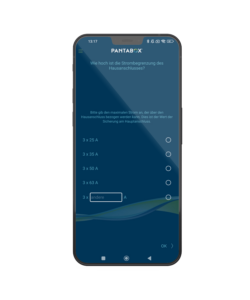
Configuration and customisation
Learn how to customise the PANTABOX energy manager to your needs - whether it's grid consumption, charging losses or additional user accounts.
Charging energy losses always occur with AC charging, as the on-board charger integrated in the vehicle converts the current from AC to DC (rectifies).
These losses vary greatly depending on the vehicle, which is why the gateway sometimes calculates the state-of-charge of the traction battery incorrectly.
If you do not know this value explicitly, we recommend leaving the default setting of 10%. The value can be set in the vehicle settings.
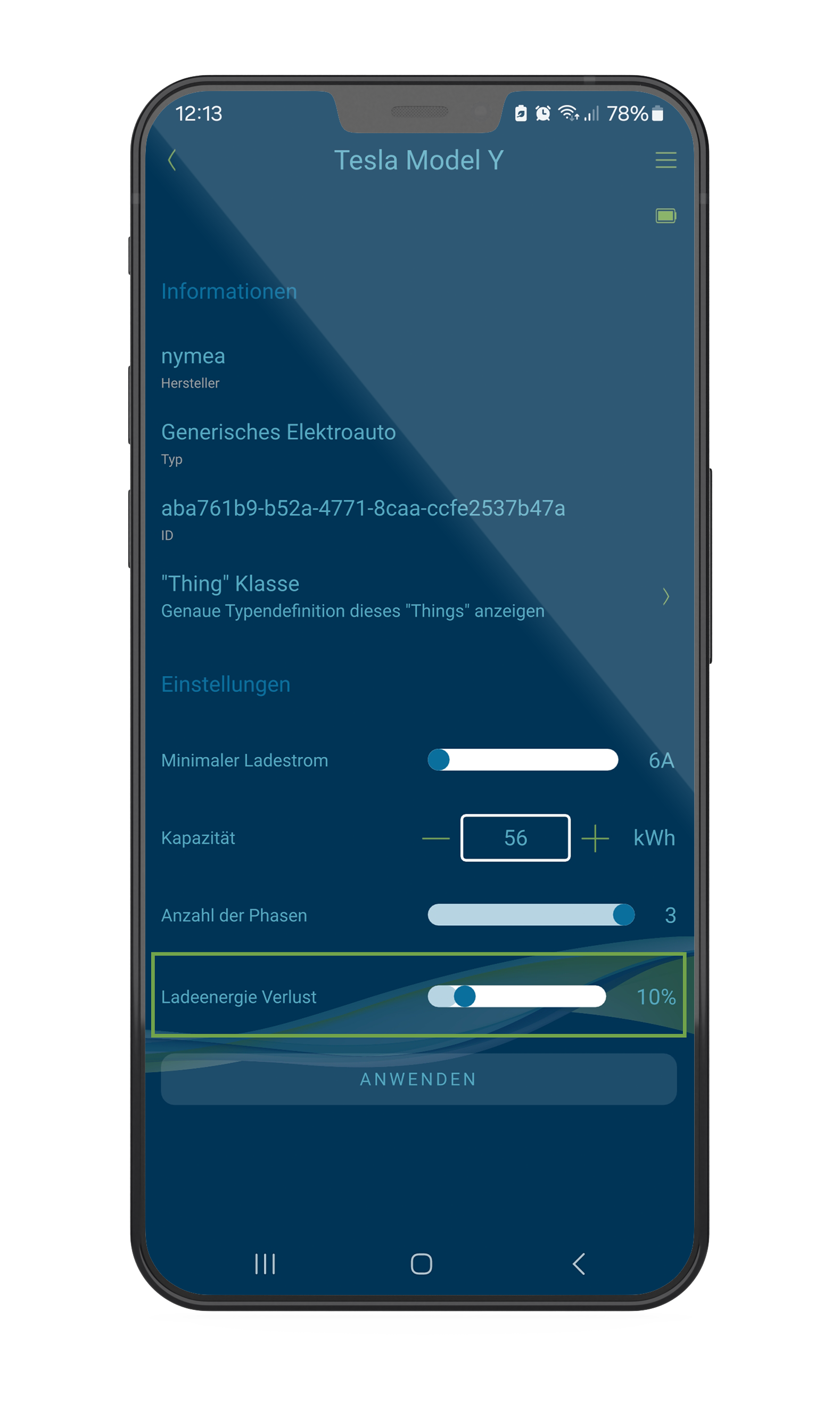
When the PANTABOX energy manager is connected to your hybrid inverter (Compatibility list) compatible, a home storage unit connected to the hybrid inverter is also automatically recognised.
In principle, the home storage system (or stationary storage system) is prioritised:
In the morning, surplus charging is delayed until the home storage system is full. In the evening, charging is paused so that the home storage system remains full.
A slightly more detailed technical explanation:
Your hybrid inverter regulates the current flow from/to the home storage system. This would supply an active load from the home storage system as it cannot differentiate between the type of load.
This is why the PANTABOX Energy Manager "observes" the energy flows to and from the home storage system and includes any power drawn from the home storage system when calculating the surplus in order to avoid unwanted draining.
⚠️ If the PANTABOX energy manager is not connected to the hybrid inverter, but only a root meter (Shelly 3EM or similar) is connected, for example, an active charge may be supplied from the home storage system. This is due to the control of the hybrid inverter.
Yes, you can set the power mix by clicking on the tool icon at the top right in eco mode. There you will find the settings for smart charging. The "Optimisation slider" allows you to select your individual electricity mix.
Why do you need this?
A vehicle requires a minimum charging current of 1.4kW (1-phase) or 4.1kW (3-phase). Small PV systems only reach these values at peak times. To take more of your PV energy with you, you can also "add" some grid current. This extends the charging window.
Calculation example for 3-phase charging:
- The 100% is charged exclusively from surplus PV and nothing is drawn from the grid.
- With a setting of 50%, charging is started when 700 watts (1-phase) or 2000 watts (3-phase) of excess power is available.
- If the controller is set to 1%, charging is started as soon as there is a (small) PV surplus.
Yes, a PANTABOX energy manager can be controlled with several end devices.
- This allows you to pair another smartphone with the PANTABOX energy manager:
- The smartphone must be connected to the same WLAN as the PANTABOX energy manager
- When you start the PANTABOX Energy Manager app for the first time, the setup wizard starts. The network setup of the gateway can be skipped at the bottom right
- The energy manager that has already been set up is displayed and can be selected.
- The button on the energy manager must then be pressed once for authentication.
From this point onwards, the smartphone can control the energy manager from anywhere.
Yes, there is no technical limit on the part of the PANTABOX Energy Manager.
From the user's point of view, the app is currently designed more for private use in detached houses or smaller apartment blocks. The PANTABOX energy manager will soon also support dynamic load management. You will then be able to coordinate the charging power of several wallboxes in parallel.
Compatibility and devices
Information on compatible devices and systems, including supported solar inverters and expansion options.
You can find the list of supported devices here.
Yes!
For simple surplus charging, only one piece of information is required: the domestic consumption or the current flow at the grid connection point. If the inverter or the meter installed with it is not compatible, a "root meter" can be installed, which measures the sum of all currents from and to the house connection. This can be used to achieve a zero feed-in. All you need is a smart meter that is compatible with the PANTABOX energy manager, we recommend the Shelly 3EM.
⚠️ If you have a home storage system, there is a restriction with this variant: In this case, the PANTABOX Energy Manager can only record the total currents from this metering point and cannot take into account any data from any installed home storage system. Due to the control mechanisms of the hybrid inverter*, it can happen that an active charging process is fed from the home storage system, which is usually undesirable. For more information, see the question "How does the PANTABOX Energy Manager take my home storage system into account?".
*(a hybrid inverter is ultimately also a small energy management system that attempts to harmonise PV production, home consumption and battery storage)
To clarify:
- Compatibility with a hybrid inverter allows the PANTABOX energy manager
- Production date
- Consumption data (via the meter connected to the hybrid inverter)
- Current flows and status of the home storage system (via the storage system connected to the hybrid inverter)
to record.
This is the only way to achieve comprehensive energy regulation and take the home storage system into account.
We therefore generally recommend using our solution with a compatible hybrid inverter, as most PV systems already have smart meters and home storage systems installed. These can be used directly via the respective interfaces of the PANTABOX energy manager - which saves a lot of money and effort.
Operation and functions
Discover the functions and displays of your energy manager, such as LED signals and operating modes, to get the most out of it.
Lights up blue: Energy manager is in operation and connected to the Internet.
Flashes red: Energy Manager is ready for operation but not connected to the Internet. Please carry out the WiFi setup or connect the device to the home network using a network cable.
Flashes blue / red: Energy manager is ready for operation, but the WLAN signal is very weak.
Flashes blue: Energy manager is currently in WiFi setup mode. The Bluetooth server is active.
Lights up green: Energy manager is currently booting. A restart is triggered by a reset or a software update. The device is then ready for operation again. (*)
Glows pink: Energy manager is currently being restored (recovery partition). Please do not disconnect from the mains!
(*) If the device continues to light up green after 5 minutes, then this is a faulty status (boot loop). In this case, reset the device to the factory settings. (Attention, everything must be set up again).
There are two different operating modes for the PANTABOX energy manager.
With the operating mode "Quick" your vehicle is charged with the set charging current.
In the operating mode "Eco" your vehicle is charged with the surplus PV electricity.
In addition, you have Eco-mode, you can set a target charge level and a target charging time: This ensures that your vehicle is ready when you need it.
If there is not enough PV power available, your car will then be charged with electricity from the grid so that you can safely reach your target charge level.
In "Eco" mode, you can set your car to have a defined charge level at a certain time, even if there is not enough PV power available.
You can adjust this with the controls:
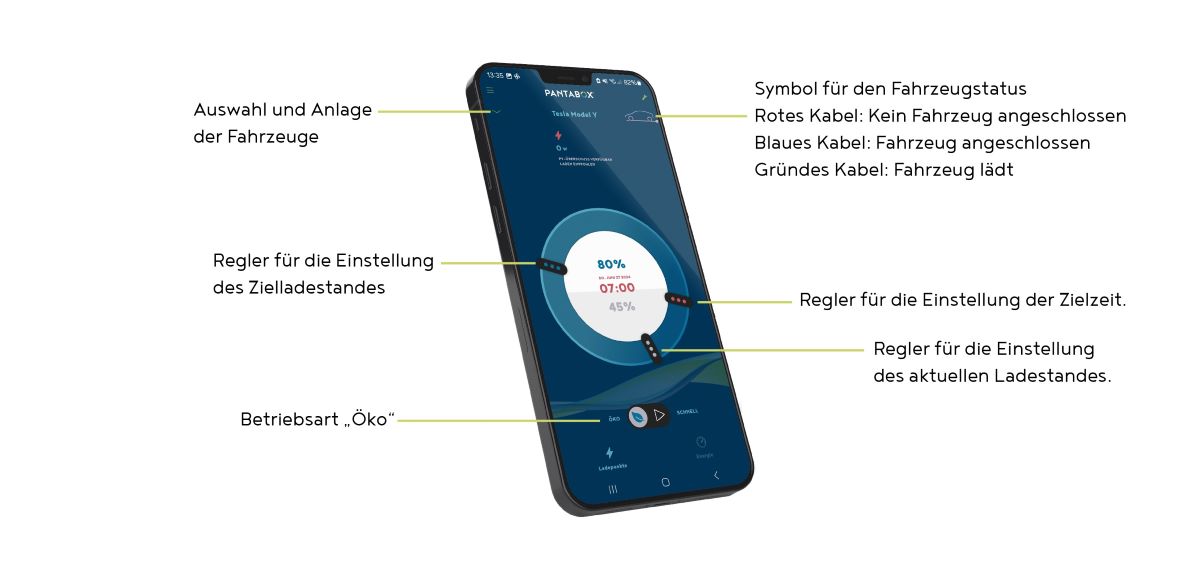
Support and maintenance
Find support options, troubleshooting help and instructions for firmware updates to keep your energy manager up to date.
On the back of the power manager (next to the USB-C port) you will find the reset/pairing button.
Disconnect the PANTABOX Energy Manager from the power supply: Restarts the device.
Press and hold the reset/pairing button for more than 10 seconds during operation: All settings are deleted. The device then restarts.
For a factory reset (reset to factory settings), you must first disconnect the energy manager from the mains, press and hold the reset/pairing button when reconnecting it until the pink/purple LED lights up ("Lights up pink: The energy manager is currently being restored (recovery partition). Please do not disconnect from the mains!"). After the factory reset, the energy manager is restarted.
After the factory reset of the PANTABOX Energy Manager, the PANTABOX Energy Manager app must be deleted and reinstalled.
The easiest way is to submit a support request via the PANTABOX Energy Manager app. This gives us direct information about your energy manager and allows us to carry out remote maintenance if necessary.
To do this, go to the main menu and click on Support request.
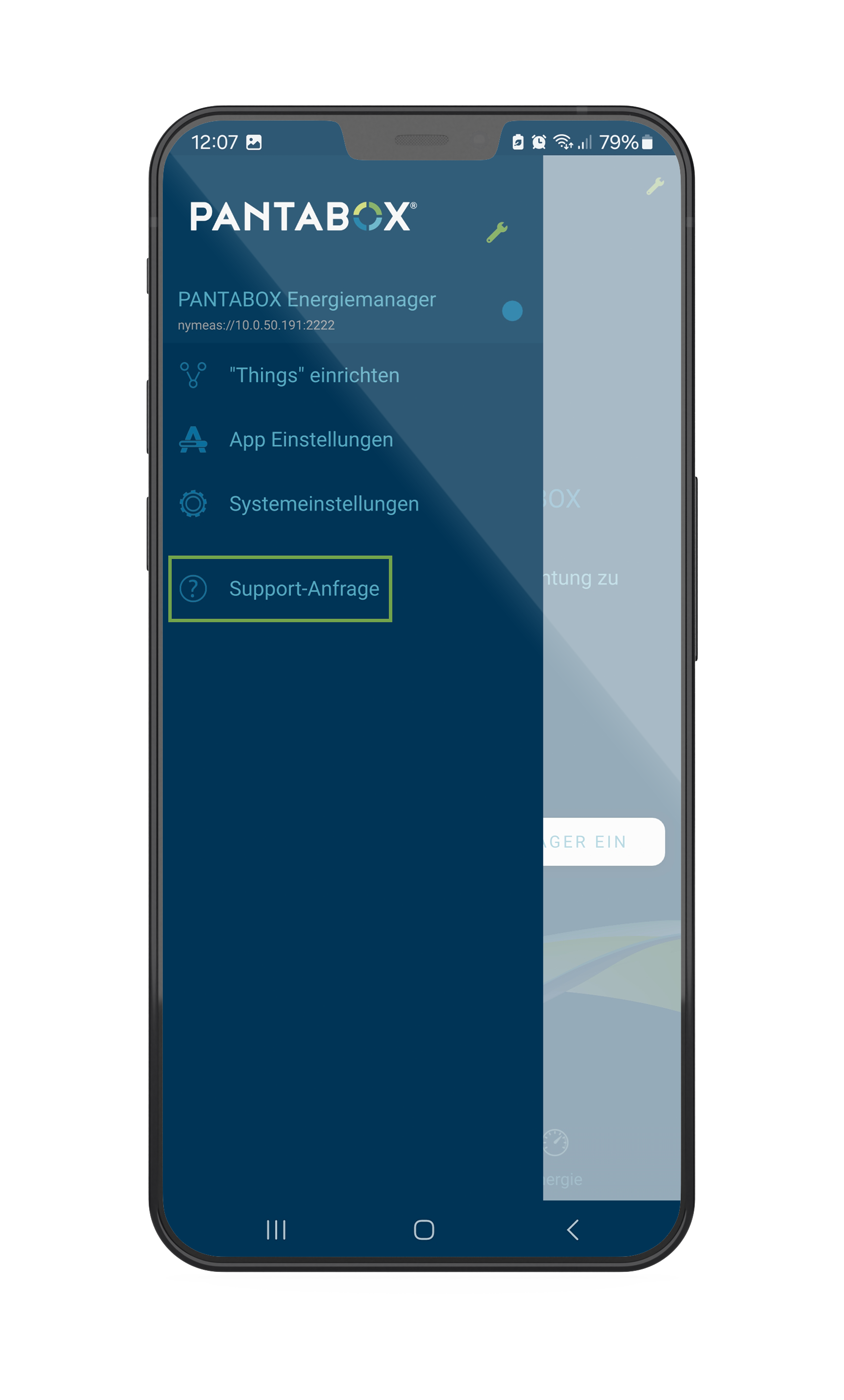
You can briefly describe your problem and attach a screenshot.
Please make sure you enter your e-mail address correctly, otherwise we will not be able to contact you.
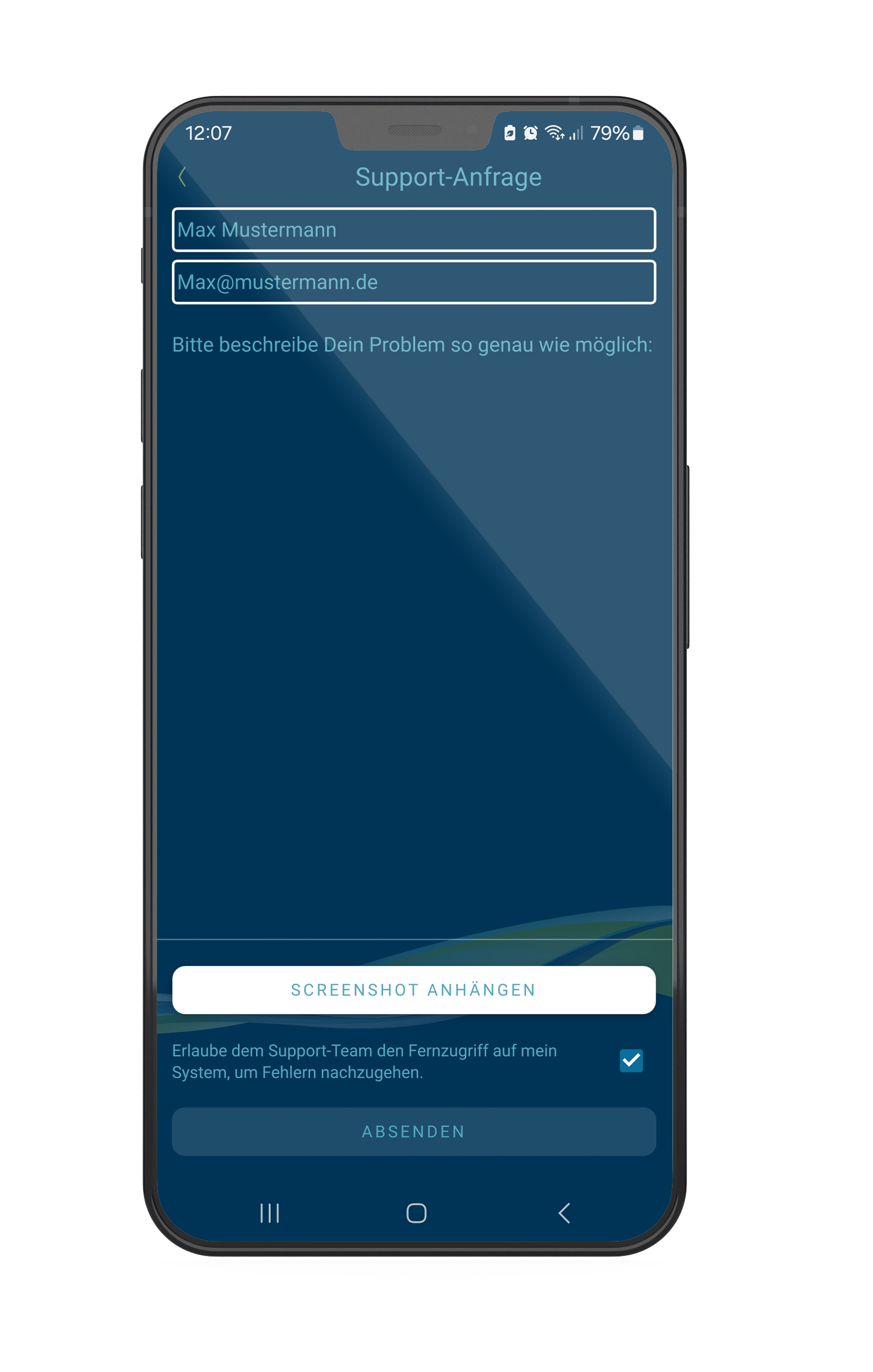
If you allow remote access by ticking the green box, in most cases we can analyse and resolve the problem very quickly.
The firmware version can be checked in the PANTABOX Energy Manager app under
Menu → System settings → About PANTABOX Energy Manager → Server version.
In the app, click on "System settings" in the left-hand navigation bar and then on "System update". Here you can add or remove software. The software version or firmware version currently on the device is shown under "System".
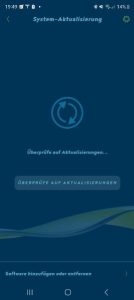
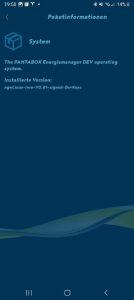
You have two different options for this in the Energy Manager app
- Click on the circular icon at the top right of the app and select "System" and then "Update". Confirm with "OK". The update screen is displayed and the energy manager is updated. The app can also be closed while the update is running.
- Click on "System settings" in the left-hand navigation bar, then on "System update" and "System". Now you can select "Update" and confirm with "OK". The update screen is displayed and the energy manager is updated. The app can also be closed while the update is running.
Click on "System settings" in the left-hand navigation bar and then on "System updates". Here you can then search for updates for your energy manager.